Setting up the PI9000 VFD’s
Note: This information is for your Electrician – these are dangerous and you need to get someone in with the qualifications required to set up the 240V components of your CNC machine!
Wiring:

- If using Single to 3 Phase inverters (probable) then there is no S line, just R & T.
- No polarity for AC input lines (R,S,T) or Motor output lines (U,V,W)
- Direction of motor can be changed by switching any two U, V or W.
- Motor U,V & W connect to pins 1-3 on the spindle connector, 4 is Earth.
- Braking resistors wont be used in a CNC application
- Consider size of your circuit when installing
- Use appropriate VFD cabling for motor connection (Supplied)
Programming Important Parameters:
Interface… its clunky however better than many other VFD models!
The PRG button enters programming mode, use the dial to move parameter groups, parameters, and parameter values. Use the Enter button to select a parameter group, parameter and also to save the parameter after setting. The PRG button will take you back a step from where ever you are however will not save a parameter value if you have just changed on.
So for example, to set the F0.03 parameter (first in the list below) you would
- Hit PRG
- Its already showing the F0 parameter group so hit Enter again
- Its now showing F0.00 so dial the knob up until you see F0.03
- Hit Enter
- Its now ready to set the frequency source master setting
- Dial the knob to select (1 in our example)
- Hit Enter to save and exit (Note if you hit PRG it will exit as well but without saving)
- You will notice it automatically moves onto the next parameter and so will now be offering you parameter F0.04 to modify.
- We are done so we will hit PRG to go back to the previous menu and PRG again then we are out of the programming menu altogether.
Here is a quick video of the procedure:
Suggested Parameters for CNC use with out cnc systems
F0.03 Frequency source master setting
Default is 0 (Leave here if using the control panel start/stop select speed or change to 1 if you want it to remember the last speed setting it was on after a reboot)
Change to 2 If connecting your 0-10V logic lines up for Gcode Controlled Speed (You will need to provide this 0-10 V signal on AI1, and make grounds common.
F0.02 Frequency command resolution
Default is 2, in order to get the full 400Hz output we will change this param to 1
F0.18 Carrier Frequency .5-16khz (Noise & temperature) Leave as is, but have a read of this param in the manual. Can be used to manage noise (electrical and mechanical) as well as motor and VFD temp and life expectancy
F0.19 Maximum Output frequency
Change to 400 (Hz, max for our CNC spindle motors)
F0.24 Running direction
Default 0, Change to 1 if motor is spinning in wrong direction – alternativly you can switch any two of the U, V or W wires with each other to change direction. The spindle must be spinning clockwise, as in milling bit will be spinning clockwise as it cuts.
B0.01 Rated Power
Should be 1.5 or 2.2kw depending on your option
B0.02 Should be 220
Default 240 set to 220.
B0.02 Rated Current
Set as per motor label
B0.04 Rated Frequency
Set as per motor label, usually max 400hz
B0.05 Rated Speed
Change to 24,000 RPM or as per motor label.
Advanced Scenario: Setting the LCD output to show speed rather than HZ:
- Change F6.01 ‘Running status display’. Default is 001F, set it to 401F (note the shift button helps move to the character your trying to change.
- Change F6.04 ‘Load speed display coefficient’. Default is 3, change to 6.0
- Change F6.05 ‘Decimal places for load speed’. Default is 1, change to 0
- Now return out of the program mode, start the spindle running and then hit the shift button repetitively until both the ‘Hz’ and ‘A’ LED’s are on, this means show RPM as default rather than Hz
- Now when you start the spindle, the LCD display shows you Hz while your dialling up the speed however if you wait a second it will begin showing you the RPM.
- Set the speed in Hz to 100Hz and you should see 6000RPM.